In today’s fast-paced digital world, having a high-performing and speedy PC is essential for productivity, efficiency, and overall user experience. If you’ve noticed your computer becoming sluggish or lagging behind, fear not! This article will guide you through the top 5 best ways to improve your PC or computer’s performance and speed. From optimizing hardware components to implementing effective software techniques, enhancing system security, maximizing storage, and performing regular maintenance, these strategies will help you unlock the full potential of your machine. So, let’s dive in and discover how to make your PC lightning-fast for all your tasks and activities.
Table of Contents
1. Understanding the Key Factors Affecting PC Performance
When it comes to improving your PC’s performance and speed, it’s essential to understand the key factors that can affect it. Let’s dive into the role of CPU, RAM, and storage devices and their impact on your computer’s overall performance.
1.1 The Role of CPU and Its Impact on Performance
The CPU (Central Processing Unit) is often referred to as the brain of your computer. It executes instructions, performs calculations, and manages data flow between different components. A faster CPU means quicker processing speeds and better overall performance. To improve your PC’s performance in terms of CPU, consider upgrading to a newer and more powerful processor. Look for CPUs with higher clock speeds, multiple cores, and better cache memory. These improvements can significantly enhance your computer’s speed, especially when running resource-intensive tasks like gaming or video editing. If you want to learn more about the importance of CPU then Click this.
1.2 RAM and Its Significance in Speed and Multitasking
RAM (Random Access Memory) plays a crucial role in your PC’s performance, particularly when it comes to multitasking. It acts as temporary storage for data that your computer needs to access quickly. The more RAM you have, the more data your PC can hold in its memory, reducing the need for frequent data retrieval from the hard drive. To boost your computer’s speed, consider increasing the RAM capacity. This allows for smoother multitasking, quicker program launches, and improved overall responsiveness. Additionally, opting for RAM with higher clock speeds can further enhance your PC’s performance. If you want learn more about the importance of RAM then Click this.
1.3 The Importance of Storage Devices and Their Performance
Your storage device, such as a hard drive or solid-state drive (SSD), plays a crucial role in determining how quickly your computer can access and retrieve data. Traditional hard drives are slower compared to SSDs, which offer faster data transfer speeds and quicker access times. Consider upgrading to an SSD if you haven’t already. SSDs can significantly improve your PC’s performance by reducing boot times, speeding up file transfers, and improving overall system responsiveness. Alternatively, if you already have an SSD, ensure that it has sufficient free space to avoid performance degradation. If you want to learn more about the importance of Storage Devices then click this.
2. Optimizing Hardware Components for Improved Speed and Efficiency
Upgrading hardware components can be an effective way to boost your PC’s speed and efficiency. Let’s explore how upgrading the CPU, increasing RAM capacity, and choosing the right storage device can enhance your computer’s performance.
2.1 Upgrading the CPU for Better Performance
If you find your computer struggling to handle demanding tasks or running sluggish overall, upgrading to a more powerful CPU can make a significant difference. Look for CPUs with higher clock speeds and more cores, as they offer better performance in handling resource-intensive applications. Before upgrading, ensure that your motherboard is compatible with the new CPU you plan to install. Upgrading your CPU might also require updating your computer’s BIOS to ensure compatibility and optimal performance. If you want to buy a good CPU. I would recommend purchasing this.
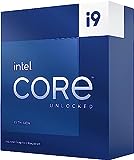
2.2 Increasing RAM Capacity and Speed
Upgrading your computer’s RAM can boost its multitasking capabilities and overall performance. If you frequently find yourself running out of memory when using multiple applications simultaneously, it might be time to increase your RAM capacity. Check your computer’s specifications to determine the maximum amount of RAM it supports. Consider adding more RAM modules or replacing existing ones with higher-capacity modules. Additionally, opting for RAM with higher clock speeds can further enhance your computer’s responsiveness. If you are a gamer and need a large amount of RAM I would recommend purchasing this

2.3 Choosing the Right Storage Device for Improved Speed
Choosing the right storage device can significantly impact your computer’s speed and performance. If you’re still using a traditional hard drive, consider upgrading to an SSD. SSDs offer faster data transfer speeds, quicker boot times, and improved overall system responsiveness. When selecting an SSD, consider factors such as storage capacity, read and write speeds, and reliability. If you require ample storage space, you may opt for a combination of SSD and HDD storage. This setup allows you to store your operating system and frequently accessed files on the SSD for faster performance, while utilizing the HDD for mass storage. I would recommend buying this. A more budget friendly option would be this

3. Implementing Effective Software Optimization Techniques
In addition to hardware upgrades, optimizing your software can also contribute to improved PC performance. Let’s explore some effective software optimization techniques that can enhance your computer’s speed and efficiency.
3.1 Regularly Updating Operating System and Software
Keeping your operating system and software up to date is crucial for maintaining optimal performance. Regular updates often include bug fixes, security patches, and performance improvements. By staying updated, you ensure that your computer is running the latest versions of software, benefiting from any bug fixes or optimizations released by the developers. Enable automatic updates whenever possible or periodically check for updates manually to ensure your system and software are running the latest versions.
3.2 Managing Startup Programs and Services
When your computer starts up, various programs and services may also start automatically, consuming valuable system resources. Managing these startup programs can significantly improve your PC’s boot time and overall performance. Review the list of programs that launch at startup and disable any unnecessary ones. You can access the startup programs list through the Task Manager on Windows or the System Preferences on macOS. Be cautious not to disable essential system programs or important antivirus software.
3.3 Optimizing System Settings for Maximum Performance
Fine-tuning your system settings can help squeeze out additional performance from your computer. Windows and macOS offer various settings that allow you to optimize your system for maximum performance. In Windows, you can access the Power Options settings to adjust the power plan to High Performance. This setting prioritizes performance over energy efficiency. Additionally, disabling visual effects, reducing the number of running background processes, and configuring virtual memory settings can further optimize your system’s performance. On macOS, you can access the Energy Saver settings and adjust them to prioritize performance. You can also disable unnecessary visual effects and animations to speed up your computer.
4. Enhancing System Security and Removing Malware
Ensuring your computer’s security and removing malware is another essential aspect of improving its performance. Let’s explore some steps you can take to enhance system security and safeguard against malware.
4.1 Installing and Updating Antivirus Software
Installing reputable antivirus software is crucial for protecting your computer from malware and other security threats. Choose a reliable antivirus program and regularly update it to keep up with the latest threats. Enable real-time scanning, so the antivirus software actively monitors your system for any suspicious activity or files. Additionally, perform regular system scans to check for malware and remove any detected threats. I would recommend purchasing this.
4.2 Performing Regular Malware Scans and Removal
In addition to antivirus software, it’s essential to perform regular malware scans using dedicated malware removal tools. Malware can significantly impact your computer’s performance by consuming system resources and compromising your data. Use reputable malware removal software to scan your system and remove any detected malware. It’s advisable to perform these scans periodically to ensure your computer is free from any harmful programs.
4.3 Securing the System with Firewall and Network Protection
Enabling a firewall and network protection adds an extra layer ofYour PC’s Performance
5. Maximizing Storage and Organizing Data for Enhanced Performance
5.1 Removing Unnecessary Files and Programs
Is your computer feeling a bit sluggish? It might be time for some spring cleaning. Removing unnecessary files and programs can help free up space and improve your PC’s performance. Take a look at your hard drive and delete any files or programs you no longer need. Think of it as decluttering your digital space, just like tidying up your physical space can make you feel more organized and productive.
5.2 Defragmenting Hard Drives for Improved Read/Write Speed
You may have heard the term “defragmentation” before, but what does it actually mean? When you use your computer, files can become fragmented and scattered across your hard drive. Defragmenting your hard drive helps rearrange these files, making them easier and faster to access. Think of it as tidying up your computer’s filing system, so it can find what it needs more efficiently.
5.3 Organizing Files and Folders for Quick Access
Do you often find yourself searching for files on your computer? It’s time to get organized! Creating a logical system of folders and subfolders can help you find what you need more quickly. It’s like having a tidy desk with labeled folders and drawers. Plus, organizing your files and folders can also contribute to a more efficient backup and recovery process. So, get your virtual filing cabinet in order and say goodbye to that digital mess!
6. Utilizing System Maintenance and Cleaning Tools
6.1 Disk Cleanup and Temporary File Removal
Just like a clean house feels more inviting, a clean computer performs better. Disk Cleanup and temporary file removal tools can help you get rid of unnecessary files that might be clogging up your system. Think of it as taking out the trash and getting rid of all the junk that’s been accumulating over time. By regularly cleaning up, you’ll have more space for the things that matter, and your computer will thank you with improved speed and performance.
6.2 Registry Cleanup and Optimization
The registry is like the control center of your computer, containing important settings and information. However, over time, it can become cluttered with invalid entries and errors, slowing down your PC. That’s where registry cleanup and optimization tools come in. They help clean up and optimize your registry, ensuring it runs smoothly and efficiently. It’s like giving your computer’s brain a tune-up, helping it perform at its best.
6.3 Regular System Updates and Driver Maintenance
Keeping your PC up to date is crucial for optimal performance. System updates often include bug fixes, security patches, and performance improvements. Similarly, updating your drivers, such as graphics or sound drivers, can ensure compatibility and enhance performance. Think of it as regularly servicing your car to keep it running smoothly. By staying on top of updates, you’ll not only have a more secure system but also a faster and more stable one.
7. Ensuring Effective Cooling and Preventing Overheating
7.1 Cleaning Dust and Debris from Cooling Fans
Is your computer feeling the heat? Over time, dust and debris can accumulate in your computer’s cooling fans, affecting their efficiency and causing your system to overheat. Cleaning your cooling fans regularly is like giving your computer a breath of fresh air. It helps improve airflow, keeping temperatures in check and preventing performance issues caused by overheating.
7.2 Proper Ventilation and Airflow Management
Just like you need fresh air to stay comfortable, your computer needs proper ventilation to stay cool. Make sure your computer is placed in a well-ventilated area and not blocked by any obstructions. Additionally, consider using cooling pads or stands to improve airflow. It’s like creating a wind tunnel for your computer, ensuring it stays cool and performs at its best.
7.3 Monitoring System Temperatures and Taking Precautions
Ever touched a hot laptop and wondered if it might fry an egg? Monitoring your system temperatures can help you identify potential overheating issues before they become a problem. There are various software tools available that can monitor your CPU and GPU temperatures. If temperatures are consistently high, consider taking precautions like using additional cooling solutions or optimizing your computer’s performance settings.
8. Additional Tips and Tricks to Boost Your PC’s Performance
8.1 Disabling Startup Programs
Do you find your computer takes forever to start up? It might be due to an overload of startup programs. Many applications automatically start when you boot up your PC, which can slow down the process. Take a look at your startup programs and disable any that you don’t need right away. It’s like giving your computer a lighter load to carry, resulting in a faster startup time.
8.2 Managing Browser Extensions and Plugins
Is your web browsing experience slower than molasses? It might be due to a plethora of browser extensions and plugins. While these can be helpful, they can also hog system resources and slow down your browser. Take a moment to review and disable any unnecessary extensions or plugins. It’s like decluttering your browser toolbox, ensuring a speedier and more enjoyable online experience.
8.3 Updating and Optimizing Antivirus Software
We all know the importance of having antivirus software to protect our systems. However, outdated or poorly optimized antivirus software can actually slow down your computer. Make sure you regularly update your antivirus software to ensure you have the latest virus definitions and security patches. Additionally, check the settings and optimize them for performance. It’s like having a vigilant guard that doesn’t compromise on speed.
8.4 Adjusting Power Settings for Efficiency
Did you know that your power settings can impact your PC’s performance? By adjusting your power settings to prioritize performance over energy saving, you can squeeze out some extra horsepower. Of course, this might result in slightly higher energy consumption, but it’s a trade-off for a snappier computing experience. Think of it as giving your computer permission to use more power when it needs it most.
8.5 Upgrading Hardware Components
If all else fails and your computer still feels sluggish, it might be time for some hardware upgrades. Upgrading components such as RAM or switching to a solid-state drive (SSD) can significantly improve your PC’s performance. It’s like giving your computer a boost of steroids, making it faster and more capable. However, before making any upgrades, ensure compatibility with your system and consider seeking professional assistance if needed. In conclusion, improving your PC’s performance doesn’t
By implementing the top 5 best ways to improve your PC or computer’s performance and speed, you can unlock its full potential and enjoy a seamless computing experience. Remember to optimize your hardware components, utilize effective software techniques, enhance system security, maximize storage, and perform regular maintenance. With these strategies, you’ll notice a significant boost in speed and efficiency, allowing you to accomplish tasks more quickly and effortlessly. So, don’t let a sluggish computer hold you back – follow these tips and watch your PC soar to new heights of performance.
FAQ
1. How often should I perform maintenance tasks on my PC?
It is recommended to perform maintenance tasks on your PC regularly, ideally every month. This includes tasks such as disk cleanup, temporary file removal, registry cleanup, and system updates. Regular maintenance helps keep your PC optimized and running smoothly.
2. Do I need to upgrade my hardware to improve PC performance?
While upgrading hardware components like CPU, RAM, and storage can significantly enhance PC performance, it may not always be necessary. Before considering hardware upgrades, try optimizing your software, cleaning up your system, and implementing other performance-boosting techniques mentioned in this article. In many cases, these steps alone can provide a noticeable improvement in speed and performance. If you are a gamer and need a large amount of RAM I would recommend purchasing this. For CPU, I would recommend purchasing this.
3. How do I choose the right storage device for my PC?
When selecting a storage device for your PC, consider factors such as speed, capacity, and reliability. Solid-state drives (SSDs) generally offer faster read/write speeds compared to traditional hard disk drives (HDDs), resulting in improved overall performance. However, SSDs tend to have lower storage capacities and can be more expensive. Evaluate your storage needs and budget to choose the option that best suits your requirements. I would recommend buying this. A more budget friendly option would be this.
4. Can optimizing my PC’s performance help with gaming?
Absolutely! Optimizing your PC’s performance can greatly enhance your gaming experience. By improving hardware components, optimizing software, and maximizing system resources, you can achieve higher frame rates, reduced lag, and smoother gameplay. Additionally, regular maintenance tasks like cleaning out dust and debris from cooling fans can help prevent overheating during intense gaming sessions. If you are a gamer and need a large amount of RAM I would recommend purchasing this.





