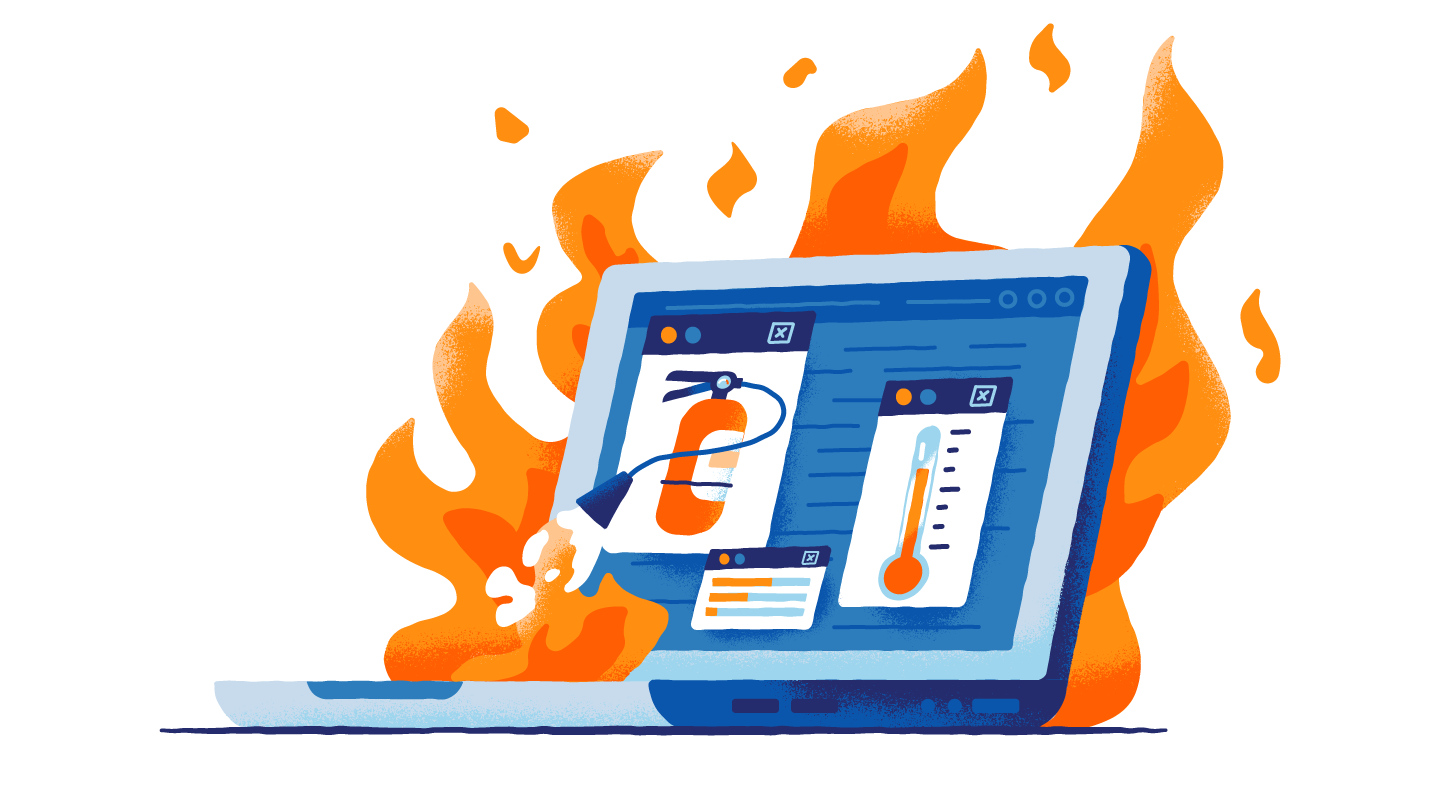1. Introduction: Understanding the Risks of an Overheating Computer
The Impact of Overheating on Computer Performance
Potential Damage and Long-Term Effects
As technology continues to advance, making computers more powerful and capable than ever before, it’s important to recognize that this increased performance often comes at the cost of generating more heat. An overheating computer can have detrimental effects on its performance, leading to slowdowns, crashes, and even permanent damage to the hardware. In this article, we will explore the top five effective strategies to cool down your overheating computer in 2023. By implementing these strategies, you can not only improve the overall performance and lifespan of your computer but also ensure a smooth and hassle-free computing experience. If you are having problems with improving your PC’s speed and performance I would recommend reading this.
Table of Contents
Potential Damage and Long-Term Effects
But it’s not just about performance. A computer that consistently runs too hot can also suffer from some serious long-term damage. Think of it like this – imagine if you were forced to work in scorching heat every day. You’d start to feel exhausted, right? Well, the same goes for your computer. Overheating can lead to premature aging of components, decreased lifespan, and even potential hardware failures. Not exactly the kind of things you want to deal with when you’re in the middle of an important project or a thrilling gaming session.
2. Cleaning and Maintenance: The First Line of Defense

Identifying and Removing Dust Buildup
Now that we understand the risks, let’s talk about the first line of defense against an overheating computer – cleaning and maintenance. Dust buildup is one of the main culprits behind overheating. It’s like putting a cozy blanket over your computer’s components, trapping heat and suffocating their performance. By identifying and removing dust buildup, you can significantly improve your computer’s cooling capabilities. So, grab a can of compressed air and get ready to say goodbye to those dust bunnies lurking inside your precious machine.
Cleaning Air Vents and Fans
While we’re on the topic of cleaning, don’t forget about those air vents and fans. They’re the unsung heroes of your computer’s cooling system, working tirelessly to expel hot air and keep things cool. But just like anything else, they can get clogged with dust, hindering their performance. So, grab a soft cloth or a brush and gently wipe away the accumulated grime. Your computer will thank you by staying cooler than a cucumber.
3. Optimizing Airflow: Improving Cooling Efficiency
Repositioning the Computer for Better Airflow
Now that you’ve cleaned your computer, it’s time to optimize its airflow. Think of it as redecorating, but for your computer’s sake. Start by making sure your computer is positioned in a way that allows for proper airflow. Avoid cramming it into a tight corner or burying it under a pile of papers. Give it some breathing room, and it will reward you with cooler temperatures.
Organizing Cables for Unobstructed Airflow
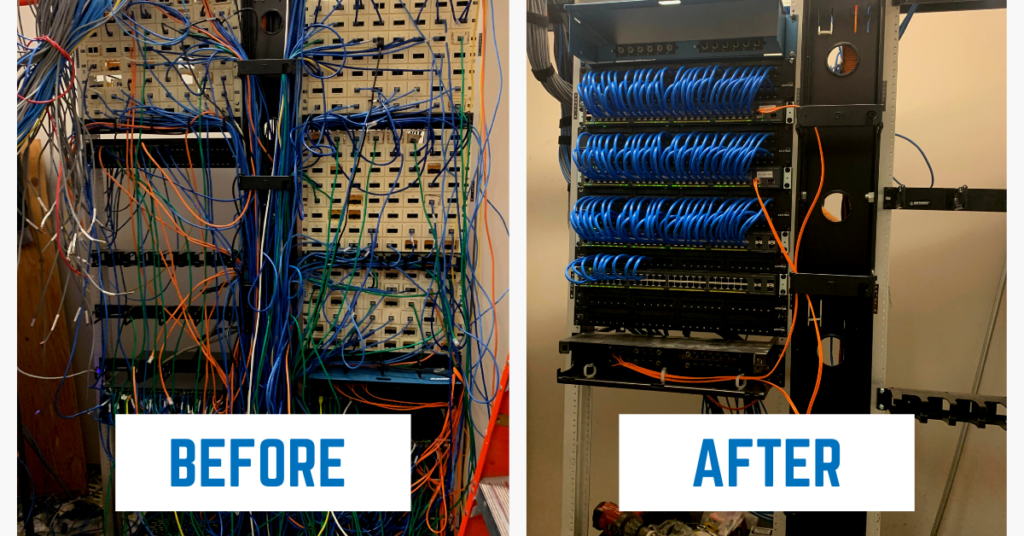
As much as we love our computers, we have to admit that they tend to have quite the cable mess. But fear not, because organizing those cables can do wonders for improving cooling efficiency. Tangled cables can restrict airflow and create hotspots, leading to increased temperatures. So, take a few minutes to tidy up your cable situation. Your computer will not only run cooler but also look more presentable. It’s a win-win!
4. Thermal Paste Application: Enhancing Heat Transfer
Understanding the Role of Thermal Paste
Now, we’re diving into the world of thermal paste. No, it’s not a new condiment for your computer. Thermal paste is a crucial component in ensuring effective heat transfer between your CPU and its cooler. It fills in microscopic gaps and imperfections, improving the contact and allowing for more efficient cooling. Think of it as giving your computer a spa treatment – it helps it stay cool, calm, and collected. If you need to purchase Thermal Paste I would recommend buying Noctua NT-H2 3.5g, Thermal Computer Paste incl. 3 Cleaning Wipes.

Step-by-Step Guide to Applying Thermal Paste
Applying thermal paste may sound intimidating, but fear not! It’s a simple process that even the most technologically challenged among us can handle. Start by cleaning the existing thermal paste from your CPU and cooler. Then, apply a small pea-sized amount of new thermal paste onto the center of the CPU. Finally, reattach the cooler and tighten it down. Voila! Your computer is now ready to keep its cool even during the most demanding tasks.
Remember, when it comes to cooling down your overheating computer, a little maintenance, optimization, and thermal paste can go a long way. So, get your toolkit ready, channel your inner computer whisperer, and give your computer the TLC it deserves. Happy computing!
5. Monitor and Control: Software Solutions for Temperature Management
Installing and Using Temperature Monitoring Software
Is your computer starting to feel like a mini volcano? Don’t fret, there are software solutions out there that can help you keep an eye on the temperature and prevent your computer from turning into a hot mess. Temperature monitoring software allows you to track the temperature of various components, such as your CPU and GPU, so you can take action before things get too toasty. It’s like having a personal heat detective for your computer!
Controlling Fan Speed for Optimal Cooling
Just like how a light breeze can cool you down on a hot summer day, controlling your computer’s fan speed can make a big difference in keeping it cool. Many modern motherboards come with fan control options that allow you to adjust the speed of your fans based on temperature. So, when your computer starts heating up, crank up those fans and let them unleash a windstorm that would make Mother Nature proud.
6. Upgrading Hardware: Enhancing Cooling Performance
Choosing a More Efficient CPU Cooler
If your current CPU cooler is about as effective as a leaky water bottle in a Sahara desert, it might be time for an upgrade. A more efficient CPU cooler can make a world of difference in keeping your computer’s temperature in check. Look for coolers with larger heatsinks and better airflow. Trust me, your CPU will thank you for it. If you need recommendations on what fans to purchase I would recommend purchasing DeepCool AK620 CPU Air Cooler High-Performance, Corsair H100x RGB Elite Liquid CPU Cooler For Desktop, or DeepCool AK620 Digital CPU Air Cooler.
Upgrading to a Better Case for Improved Ventilation
Ah, the case. It’s like the lungs of your computer, ensuring that fresh air flows in and hot air flows out. If your current case resembles a claustrophobic closet, it might be stifling your computer’s cooling performance. Consider upgrading to a case with better ventilation, more fan mounting options, and ample space for airflow. Your computer will finally have room to breathe and stretch its virtual legs.I would recommend purchasing Long Life Computer Case Fan.
7. External Cooling Solutions: Additional Options for Heat Dissipation
Utilizing Cooling Pads for Laptops
Laptops can be notorious for turning into portable stovetops, but fear not. Cooling pads are here to save the day. These nifty accessories provide extra airflow to your laptop, helping to dissipate the heat and keep your lap from feeling like it’s on fire. Plus, some cooling pads even come with additional USB ports and LED lights, so it’s like having a party for your laptop while it stays cool. I would recommend purchasing Cooling Pad Gaming Laptop Cooler, Laptop Cooler with 6 Quiet Led Fans.
Investing in Liquid Cooling Systems
If you want to take your computer’s cooling game to the next level, consider investing in a liquid cooling system. It’s like upgrading from a humble water pistol to a fire hose. Liquid cooling systems use a combination of water or coolant, tubing, and a radiator to effectively dissipate heat. Not only do they offer excellent cooling performance, but they can also add a touch of sci-fi to your computer setup. Just imagine your computer floating on a cloud of liquid cooling goodness. I would recommend purchasing Kraken Elite RGB 360.
8. Conclusion: Taking Proactive Steps to Keep Your Computer Cool in 2023
By implementing the effective strategies outlined in this article, you can take proactive steps to cool down your overheating computer and safeguard its performance and longevity. Regular cleaning and maintenance, optimizing airflow, applying thermal paste, monitoring and controlling temperature, upgrading hardware, and considering external cooling solutions are all key elements in keeping your computer cool. Remember, a cool computer is a happy computer, capable of delivering the performance and reliability you need. So, invest some time and effort into implementing these strategies and enjoy a cool and efficient computing experience in 2023 and beyond.
FAQ
1. How often should I clean my computer to prevent overheating?
It is recommended to clean your computer every 3-6 months to prevent dust buildup and maintain optimal airflow. However, if you notice any signs of overheating, such as increased fan noise or frequent crashes, it is advisable to clean it immediately.
2. Can I use any thermal paste for applying on my CPU?
Selecting the right thermal paste for your CPU is crucial to ensure efficient heat transfer and prevent overheating. While there’s a variety of thermal paste options available in the market, it’s highly advisable to opt for a high-quality thermal paste explicitly designed for use with CPUs.
Specialized CPU thermal pastes are engineered to provide optimal thermal conductivity, which means they facilitate the transfer of heat from your CPU to the heatsink more effectively. This ensures that your CPU remains at an appropriate operating temperature, reducing the risk of overheating and potential damage to your computer’s components.
Moreover, CPU-specific thermal pastes often offer greater durability and longevity, meaning they won’t degrade or dry out as quickly as generic thermal pastes might. This extended lifespan ensures that your CPU remains adequately cooled for an extended period.
In summary, while it may be tempting to use any thermal paste you have on hand, it’s best to invest in a high-quality thermal paste designed explicitly for CPUs. This choice will help maintain your CPU’s temperature within safe limits and contribute to the overall longevity and stability of your computer system.
Monitoring your computer’s temperature is essential for maintaining its health and preventing overheating issues. To do this, you can rely on temperature monitoring software, which is readily available in both free and paid versions. These software tools are designed to offer real-time temperature readings for various hardware components, including the CPU, GPU, motherboard, and more.
Some popular temperature monitoring software includes Core Temp, HWMonitor, SpeedFan, and MSI Afterburner, among others. These applications not only display current temperatures but also provide historical data, allowing you to track temperature trends over time.
One significant advantage of these programs is their ability to set up customizable alerts. You can configure them to notify you when temperatures cross a specific threshold, helping you take timely action if your computer starts to overheat.
By regularly monitoring your computer’s temperature, you can identify potential issues early on, ensure your system runs optimally, and prevent hardware damage caused by overheating.
4. Is liquid cooling necessary for all types of computers?
Liquid cooling is not a necessity for all types of computers. It is primarily employed in high-performance setups, such as gaming rigs or systems with overclocked processors that tend to generate substantial heat. These scenarios demand efficient heat dissipation to maintain optimal performance and prevent overheating.
For everyday desktops or laptops used for standard tasks like web browsing, office work, or media consumption, liquid cooling is generally unnecessary. Standard cooling solutions like air coolers or the integrated cooling systems in laptops are typically sufficient to keep temperatures within safe limits.
In most cases, focusing on good airflow, cleaning, and optimizing software to reduce resource consumption can effectively manage the temperature of regular computers without the added complexity and cost of liquid cooling systems.
Cleaning your computer carries minimal risks if done correctly. To clean it safely, ensure the computer is powered off and disconnected from any power sources. Use compressed air to blow away dust and debris gently, and avoid touching sensitive components. If you’re unsure, consider seeking assistance from a professional or following manufacturer guidelines.
5. Can I overclock my CPU to improve performance, and what are the associated risks?
Overclocking your CPU can boost performance, but it also generates more heat. This can lead to overheating if not managed properly. To overclock safely, ensure you have adequate cooling solutions, monitor temperatures closely, and gradually increase clock speeds while testing stability. Overclocking carries some risks, including voiding warranties and potential hardware damage if not done correctly.
6. Can I use third-party cooling solutions to prevent computer overheating?
Yes, third-party cooling solutions can be effective in preventing computer overheating, especially for desktop systems. Aftermarket CPU coolers, GPU coolers, and case fans can provide better cooling performance than stock components. When selecting cooling solutions, consider factors such as compatibility with your hardware, cooling capacity, and noise levels. High-quality air or liquid cooling systems can significantly reduce temperatures and allow for smoother and quieter operation, even under heavy workloads. It’s essential to follow manufacturer instructions and guidelines when installing third-party cooling solutions to ensure proper installation and prevent any damage to your computer components.\
7. What steps should I take if my laptop is overheating?
If your laptop is overheating, there are several steps you can take to address the issue. First, make sure your laptop is placed on a hard, flat surface to ensure proper airflow. Clean the laptop’s vents and fans to remove dust and debris that may be obstructing airflow. Consider using a laptop cooling pad to help dissipate heat more effectively. Adjust your power settings to reduce the CPU’s workload when not performing demanding tasks. You can also close unnecessary background applications and processes to lower the overall system temperature. If the problem persists, consult with a professional technician, as there may be internal issues causing the overheating that require expert diagnosis and repair.
8. How can I improve the performance of my aging computer without overheating it?
Improving the performance of an older computer without risking overheating can be achieved through various strategies. First, consider upgrading your system’s RAM and replacing a traditional hard drive with a solid-state drive (SSD). These upgrades can significantly boost overall speed without generating excessive heat. Additionally, ensure your computer’s interior is free of dust and debris, which can obstruct airflow and lead to overheating. Regularly update your operating system and drivers to optimize performance and security. Lastly, consider closing unnecessary background processes and limiting multitasking to reduce CPU and GPU strain, which can help maintain a cooler temperature during operation.